One downside of Firefox is its memory usage. This is an old topic and it has always been an issue until now. Once you open multiple tabs or several windows of it, your system starts to slow down. Here’s a screenshot of my Task Manager with three Firefox windows open:
My system only has 512 MB of RAM. The good thing is Firefox has workarounds on this problem. Here are two things I’ve done to solve it.
A. Reduce memory usage when Firefox windows are minimized.
This setting, which only works in Windows, reduces the browser’s memory usage whenever it is minimized to the taskbar.
1. Type “about:config” on the address bar to be able to configure Firefox.
2. Right click on an empty space and select New>Boolean.
3. Type in “config.trim_on_minimize“ and press Enter.
4. Select True. Press Enter and restart Firefox.
B. Specify a fixed cache capacity.
This improves the browser’s performance by determining RAM usage to cache data. Setting this value to zero turns off RAM caching and slows down browsing. The default value “-1” automatically detects the cache size depending on your physical RAM. You may also manually specify the value in kilobytes.
1. Open Firefox configuration page by typing “about:config” on the address bar.
2.Right click on an empty space and select New>Integer.
3. Type in “browser.cache.memory.capacity“, click OK and enter “-1” for its value. Click OK.
4. On the Filter text box, type in “browser.cache.memory.enable” and make sure its value is set to True.
5. Restart Firefox.
Also, be selective with the add-ons (extensions and themes) you install. Pick out the add-ons you know you’ll really use and uninstall unused add-ons.
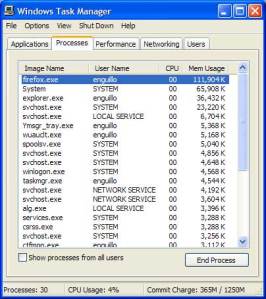



























![Validate my RSS feed [Valid RSS]](https://i0.wp.com/lh5.ggpht.com/_wIILg1ANe48/S_YFh_877pI/AAAAAAAAAZc/q2oWne3WPVc/valid-rss-rogers.png)
![Validate my Atom 1.0 feed [Valid Atom 1.0]](https://i0.wp.com/lh5.ggpht.com/_wIILg1ANe48/S_YFhonM0pI/AAAAAAAAAZY/XxM_4LdIOXM/s128/valid-atom.png)

Leave a comment